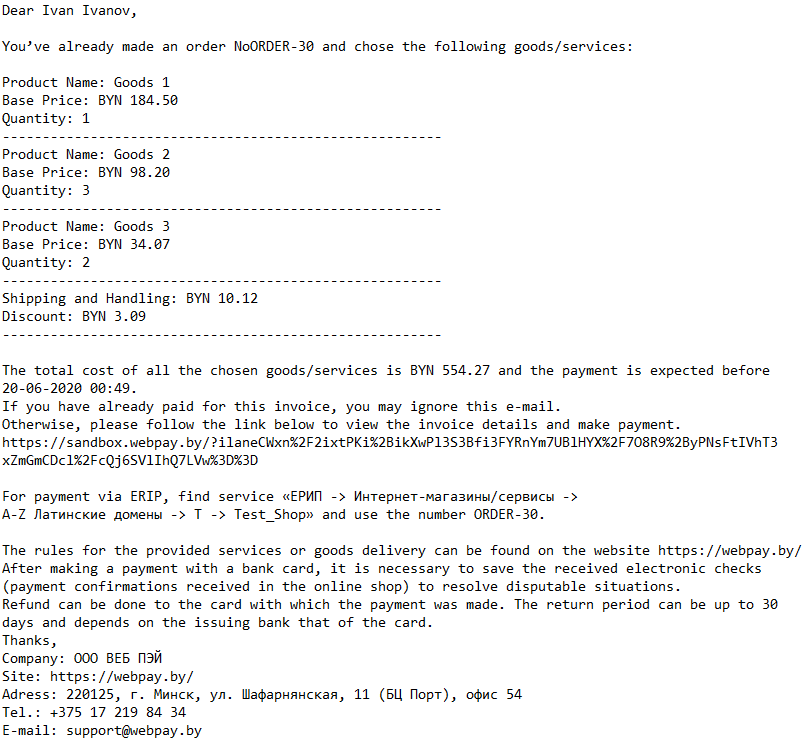Creating a new payment invoice
Creating a new payment invoice
To create a new invoice, navigate to the "Invoices" menu section and click the "New Invoice" button.
The "Invoices" menu also displays all your invoices and includes a search window with various criteria: status, creation date, invoice name, invoice PO, invoice ID, and account ID.
After clicking the "New Invoice" button, a form with special fields to fill out will appear. The "Select Account" field is mandatory. In this field, you can create a new customer by selecting "New Account" or choose a previously created customer.
Next, fill in the "First Name" field — enter the customer's first name for whom the invoice is being issued. The maximum field length is 128 characters, the minimum is 1 character. Any character format is accepted. This field is mandatory.
Info
Please note that fields marked with * are mandatory. Fields not marked with * are optional.
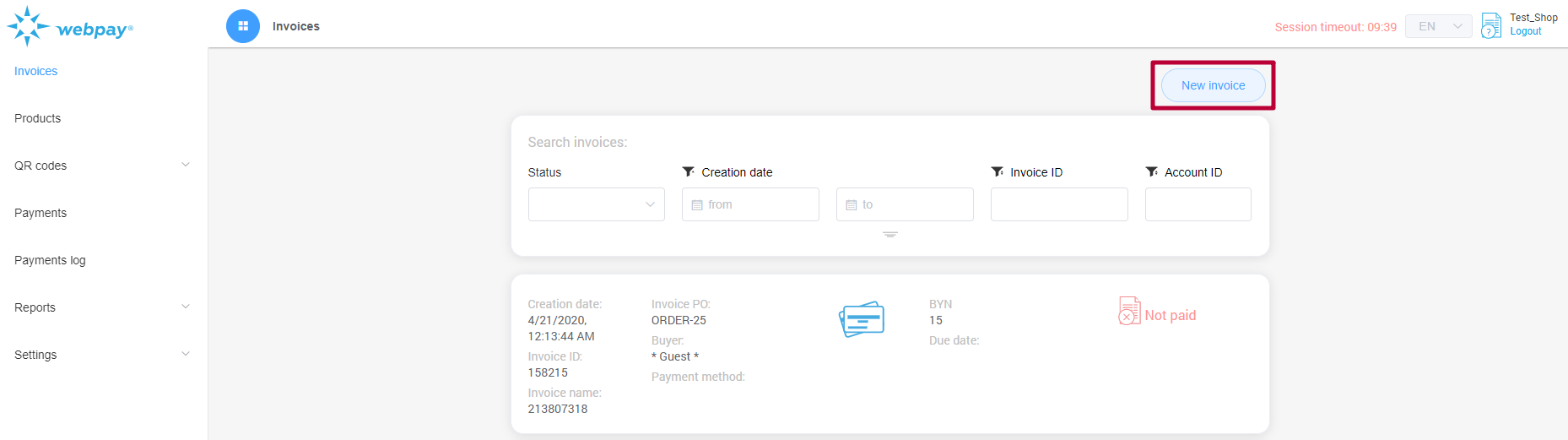
The "Last Name" field is also mandatory. Enter the customer's last name for whom the invoice is being issued. The maximum field length is 128 characters, the minimum is 1 character. Any character format is accepted.
The email address to which the new invoice for payment will be sent is entered in the "Email" field. This field is mandatory. The maximum field length is 128 characters, the minimum is 4 characters. When entering, you can use: Latin letters, numbers, the "-" and "_" symbols, and only lowercase characters.
The "Invoice Name" field is mandatory. It serves as a unique order identifier. The maximum field length is 32 characters, the minimum is 1 character. Any character format is accepted.
Please Note
For payment via the AIS "Raschet" (ERIP) system, the number entered in the "Invoice Name" field will be used. The value of this field MUST NOT start with "0" (zero). Creating multiple orders with the same number is PROHIBITED.
The "Currency" field is mandatory. It specifies the currency in which the payment will be made. Currently, four currencies are supported for payment:
- Belarusian rubles (
BYN), - Euros (
EUR), - US dollars (
USD), - Russian rubles (
RUB).
Next, fill in the mandatory "Language" field. At this stage, you select the language of the payment form for the issued invoice. Currently, two payment form languages are supported:
- Russian,
- English.
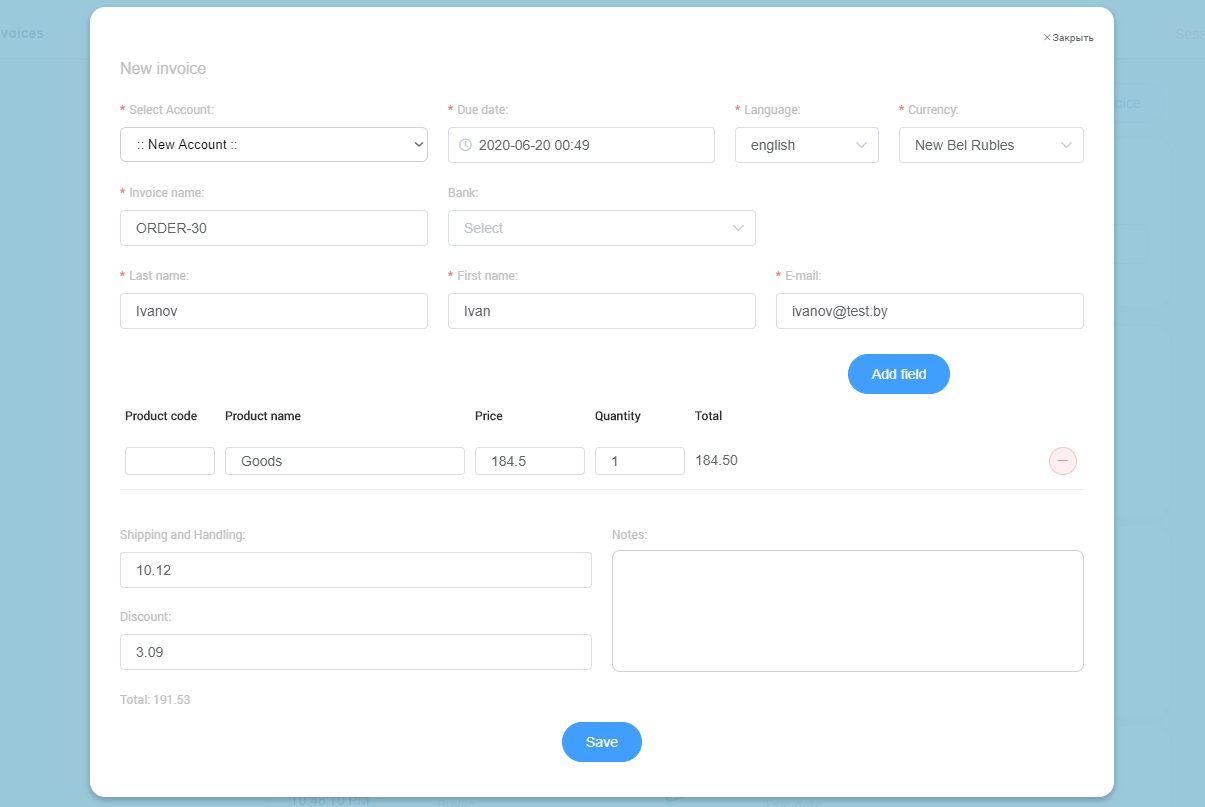
The date by which the invoice must be paid is selected in the "Due date" field. This field is mandatory. To select a date, click on the clock icon located on the left side of the field. In the opened calendar, you can select the day, month, and year. The date and time can also be entered manually in the "Select date" and "Select time" fields. The formats used here are "yyyy-mm-dd" and "hh:mm:ss" respectively. If you change your mind about the payment deadline while filling out the invoice form, you can click the clock icon again and modify the invoice payment date.
Next, you need to add information about the goods/services for which payment will be made to the invoice. The product/service name is entered in the "Product name" field. This field is mandatory. The maximum field length is 128 characters. Any input format is accepted.
The "Product code" field is optional. Enter the product identifier in the store here. The maximum field length is 32 characters, the minimum is 1 character. When entering, you can use Latin letters, numbers, and the "-" and "_" symbols.
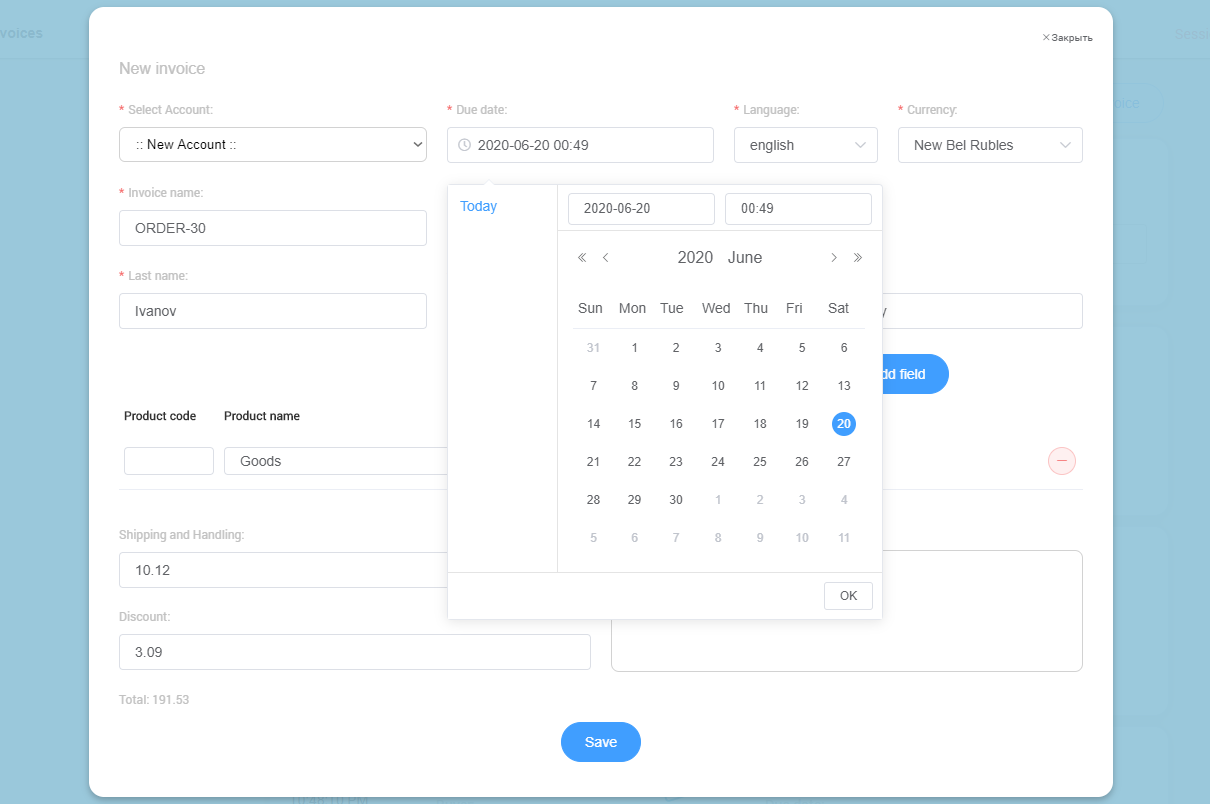
Next, fill in the "Price" field. This is the full product price excluding shipping and discount costs. The maximum field length is unlimited. This field is mandatory.
The quantity of goods/services is specified in the "Quantity" field. The maximum field length is unlimited. This field is mandatory.
Please Note
Only whole numbers can be entered in the "Quantity" field.
You can add multiple goods/services to the invoice in the same way by clicking the "Add field" button. You can also remove a product/service from the invoice by clicking the red "-" icon to the right of the product item.
The following fields are optional.
The shipping cost for the product/service is entered in the "Shipping and Handling" field. The maximum field length is unlimited.
The discount on the product/service is entered in the "Discount" field. The maximum field length is unlimited.
Please Note
The discount is entered without the "-" (minus) sign. The system will automatically subtract the discount from the order price. The final cost of the product/service including discount and shipping must not exceed the limit set in the Internet acquiring agreement.
If you wish to include an informational message for the payer along with the invoice, you can enter it in the "Notes" field. The maximum field length is unlimited.
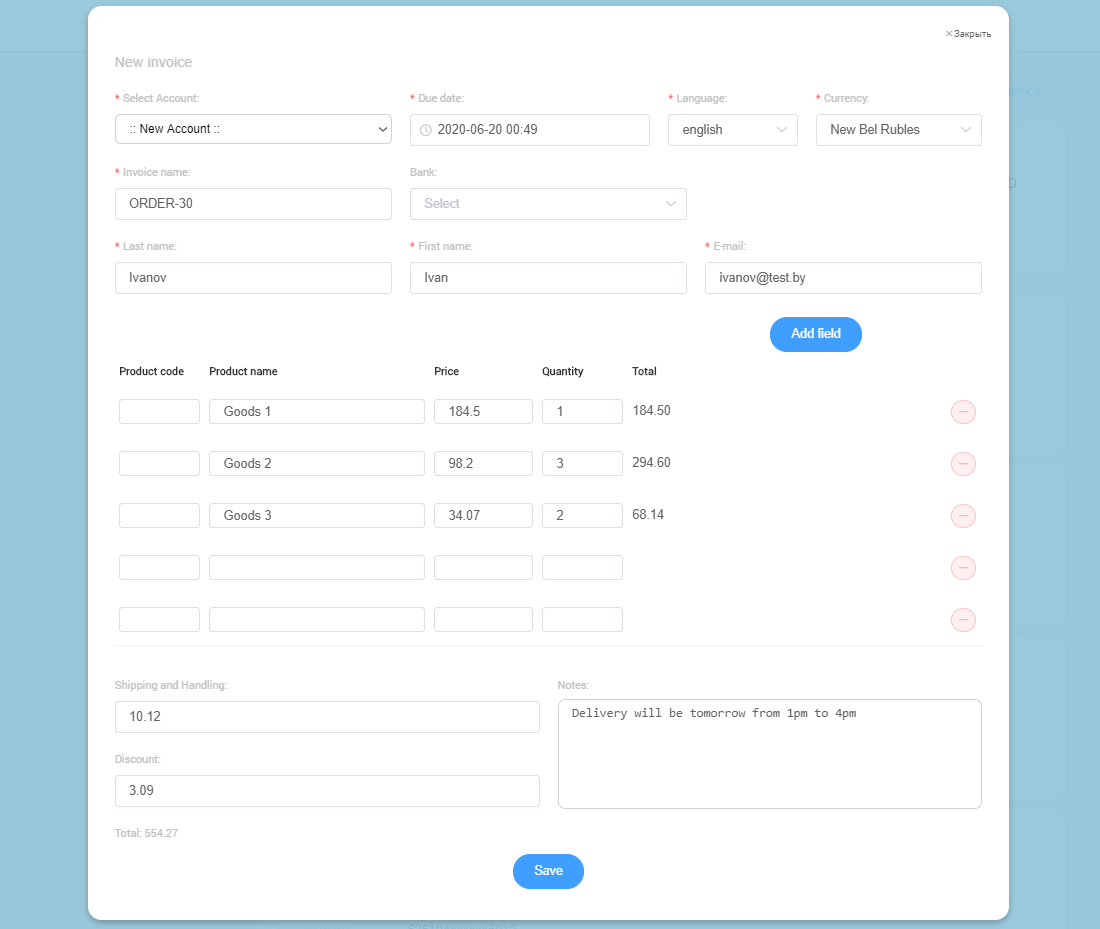
After clicking the "Save" button, the invoice you just created will appear first in the list.
If you click on the invoice card, it will expand, and you will be able to see the details of the issued invoice. If you need to make changes to an already created invoice, you can use the "Edit invoice" button.
Clicking the "Copy invoice URL" button will automatically copy the invoice link to the clipboard. The URL allows you to open the invoice in a new browser tab and make a payment. You can use this link to send to the payer via any convenient method (SMS, email, messengers).
The "QR Code" button allows you to open a code for accessing the invoice. The code contains the same invoice URL that can be recognized by any mobile device with QR code reading capability. This function can be used, for example, for selling goods in offline stores.
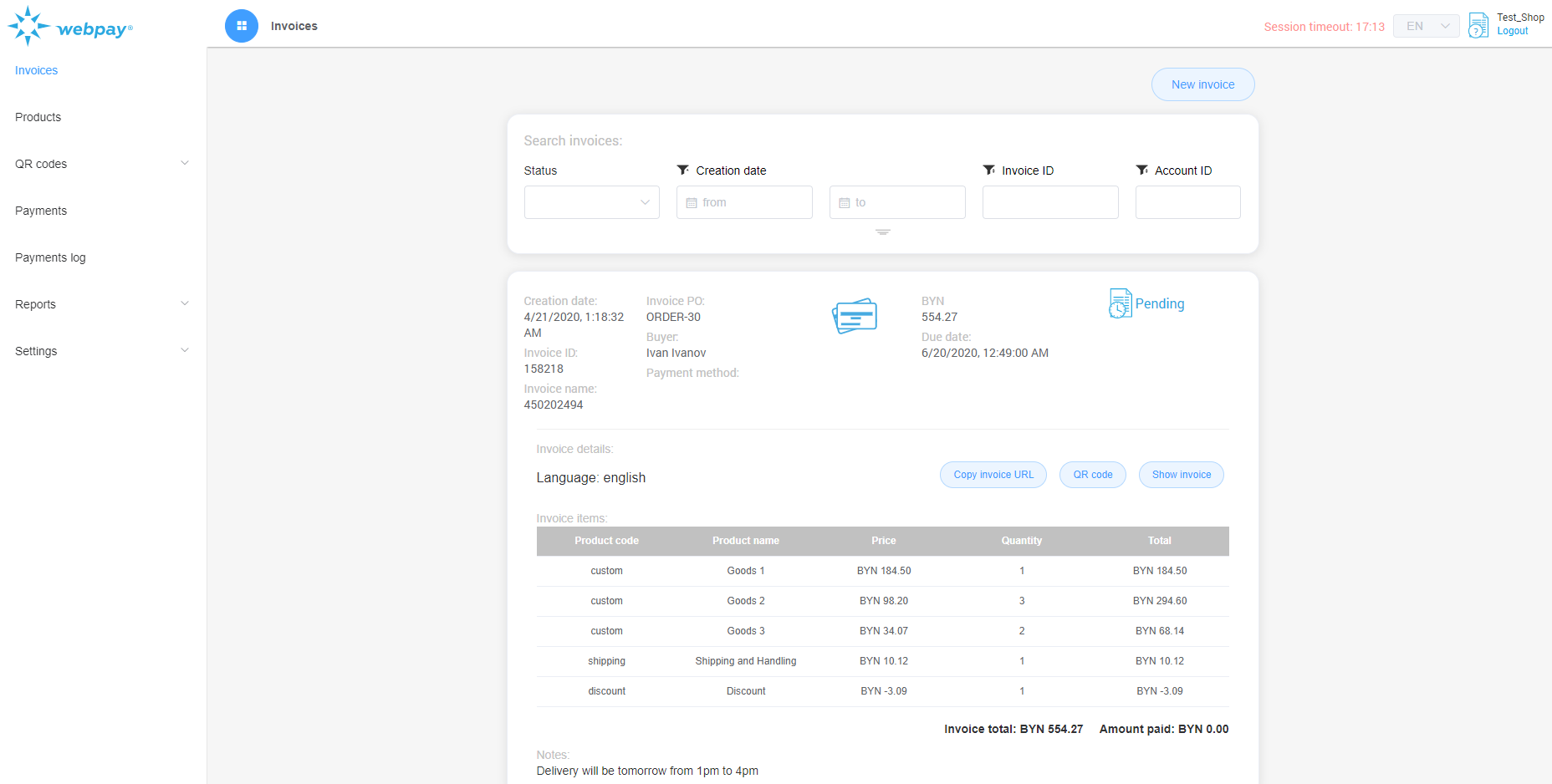
You can view detailed information about the customer to whom the invoice was issued and the invoice goods/services by clicking the "Show invoice" button. The "Pay Invoice Now" button is also located here.
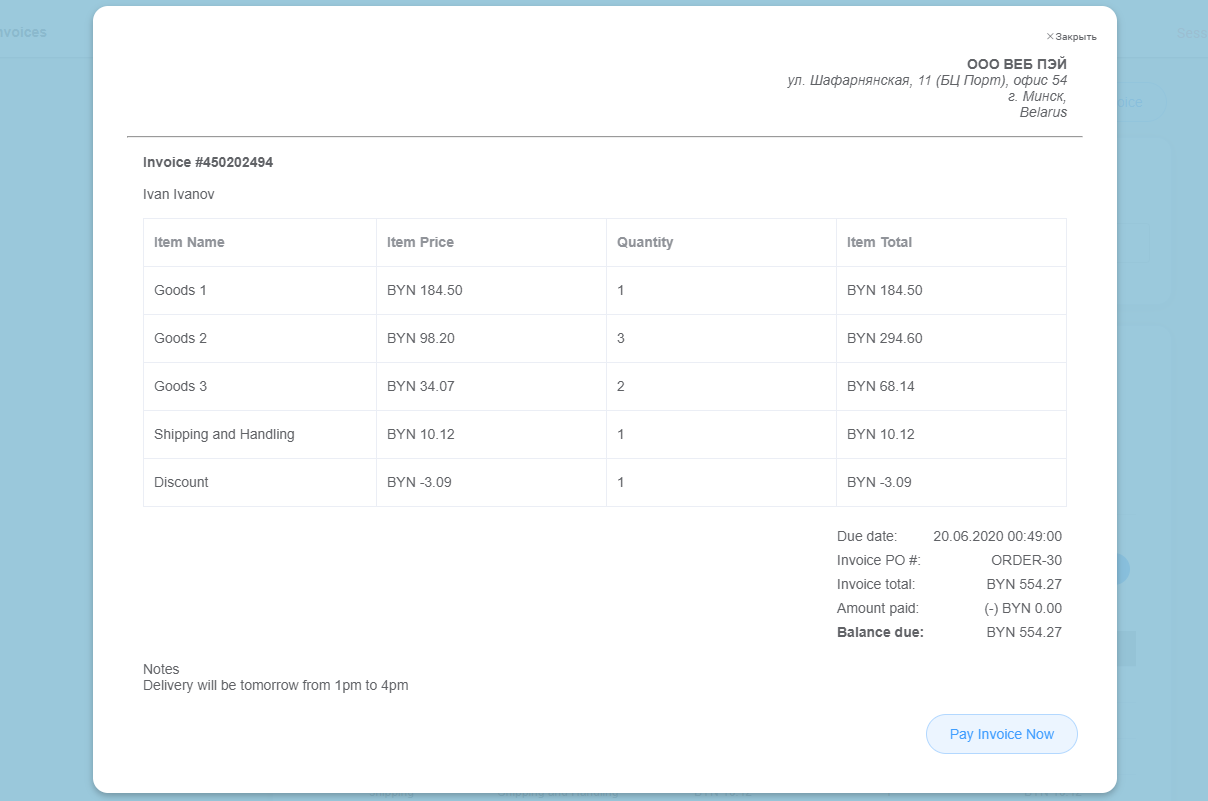
After the invoice is created, a notification email with information about the new invoice and a request to follow the link to pay this invoice will be sent to the customer's email address. Below is a sample notification email for online bank card payment.
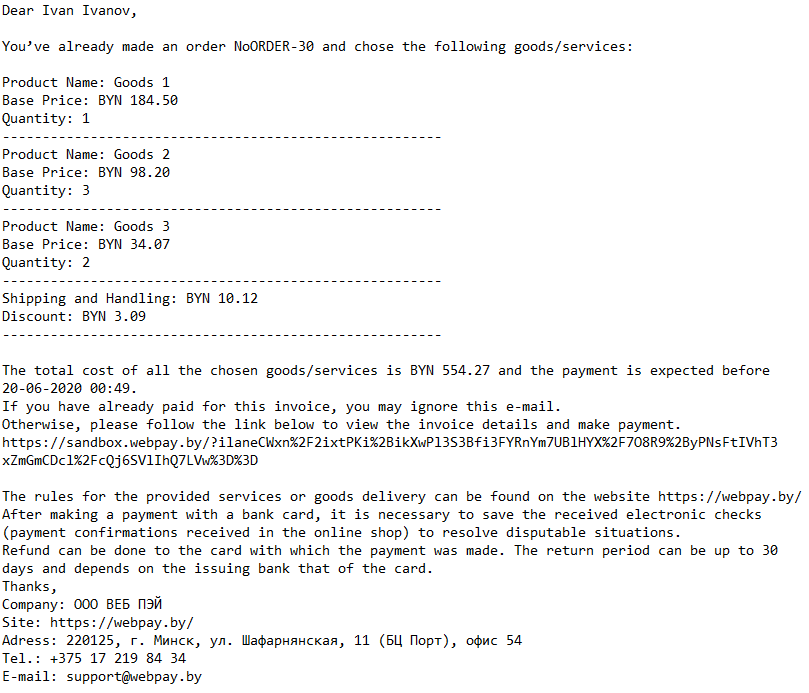
Sample notification email for payment via the AIS "Raschet" (ERIP) system.